Server Emission Calculation
This tab will show you the step by step process to determine your server emissions.
How to compute Server Emission Calculations
(Scope 3)
Select “Emissions” → Select “Servers” → Select “Add record”
Click on the “Add Record” button in the top-right corner. You’ll be presented with a form to input all relevant details:
Servers falls under Scope 3.
Time Frame: Choose the relevant year or custom period.
Renewable: Tick this if renewable energy is involved (not usually relevant for servers).
Office(s): Choose the office location this travel is attributed to.
Supplier, Project, Green Loan: Optional fields for traceability and categorisation.
Calculate Emissions:
There are several ways to calculate your server emissions;
Check your server provider invoice for emissions data
contact your provider and ask - many providers can now provide this data even if it is not listed on the invoice (e.g. cloud providers)
use an online calculator such as: https://www.websitecarbon.com/ or https://www.microsoft.com/en-us/sustainability/sustainability-guide/sustainability-calculator
Microsoft Azure - https://www.microsoft.com/en-us/sustainability/emissions-impact-dashboard?activetab=pivot:mostpopulartab Google - https://cloud.google.com/carbon-footprint AWS - https://aws.amazon.com/aws-cost-management/aws-customer-carbon-footprint-tool/
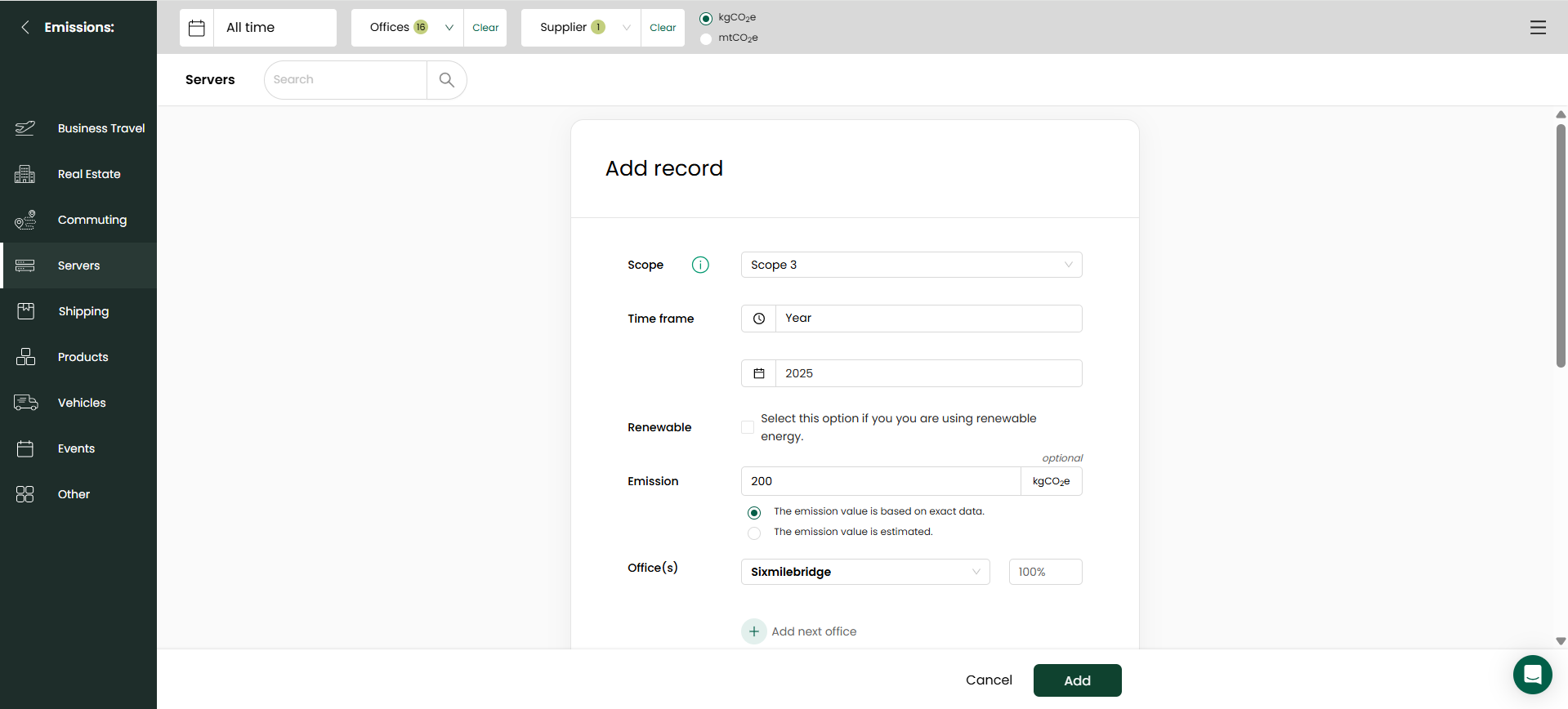
Once you determine the output, it also gives you offset equivalents that would render that website carbon neutral. In addition to this it also provides how much C02 is produced by that website annually, along with whether it is running on sustainable energy.
Once you obtain your server emissions and create a record it should look like the following image.
Completing the Record
Once the emission value is populated complete any additional fields such as:
Title (e.g., “Servers 2025”)
Documentation: Attach receipts, invoices, or any backup material.
Description & Calculation Description: Provide any notes or method details.
Click “Add” to save the record.
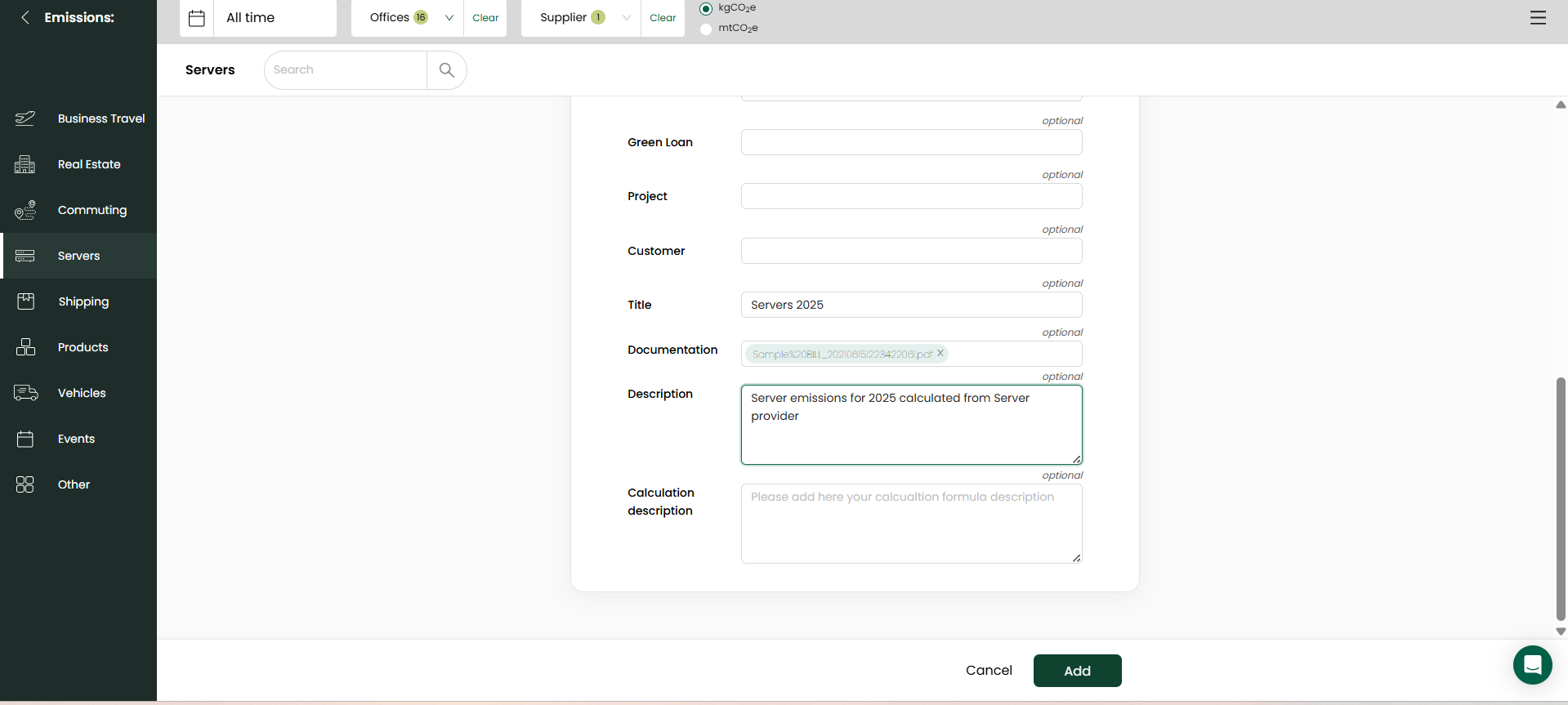
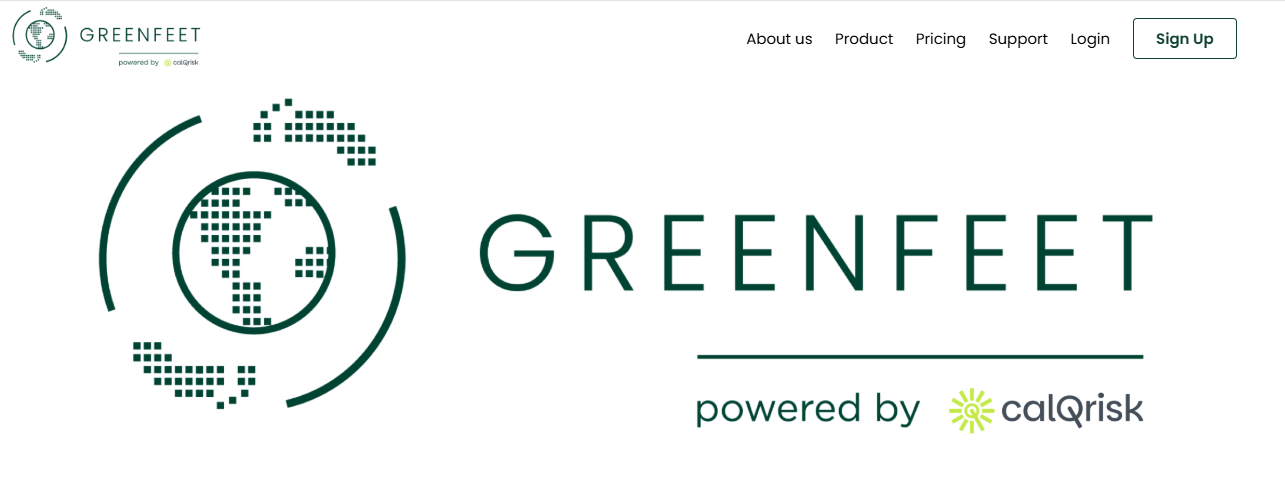
Updated about 2 months ago